How to Add an Admin Control Panel in Blogger
Some time ago, I posted some tutorials on how to remove blogger navigation bar or add display effect to make it appear when we scroll our page.

However, customizing or removing blogger's navigation bar also has its drawbacks, as admin links for new posts, settings, and logout are no longer visible, and navigating through blogging features can be frustrating at times. With a visible navigation bar, blog administrators can easily create new posts or customize their templates with just one click; However, when the navigation bar is hidden, it takes more clicks to return to the Blogger dashboard.
In this guide we will see how to add an "Administrator Control Panel" menu, which includes many interesting extras such as:
The result will look something like this:

To add an admin panel to Blogger, follow these steps.
Step 1. Go to "Templates" and click the "Edit HTML" button:
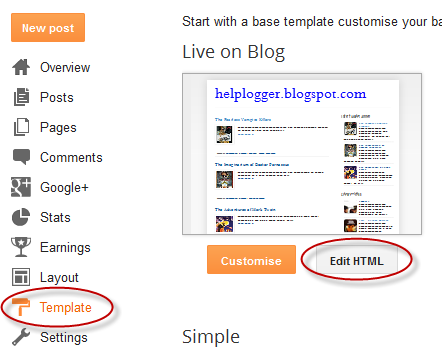
Step 2: Click anywhere in the code area and press CTRL + F to open blogger search box.
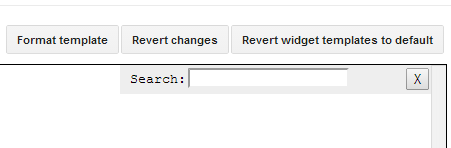
Step 3: Paste this string into the search field and press Enter to find it:
Notes. If you can't find this string, try searching. label
Step 4: Just below this line or tag, add the following code:
View your blog now. When you log in to Blogger, you'll see a dashboard appear at the top of your blog. Have a good time!
With this Blogger admin control panel, you can access blog features easily and don't need to always open the blog page and the Blogger homepage simultaneously.

However, customizing or removing blogger's navigation bar also has its drawbacks, as admin links for new posts, settings, and logout are no longer visible, and navigating through blogging features can be frustrating at times. With a visible navigation bar, blog administrators can easily create new posts or customize their templates with just one click; However, when the navigation bar is hidden, it takes more clicks to return to the Blogger dashboard.
In this guide we will see how to add an "Administrator Control Panel" menu, which includes many interesting extras such as:
- Access the Blogger home page
- Create a new page or post
- View all your messages
- Read your comments
- Access blog layouts to add or rearrange gadgets.
- Edit your template's HTML code
- Refresh the current page or post
- Open a new tab with your blog homepage.
- Access to blog settings
- View your statistics
- departure
The result will look something like this:
Added administrative control panel to Blogger templates
The admin control panel will only be visible when the blog author is logged in and will not be visible to blog readers, similarly the post editing icon or widget will only be visible to you when logged in.To add an admin panel to Blogger, follow these steps.
Step 1. Go to "Templates" and click the "Edit HTML" button:
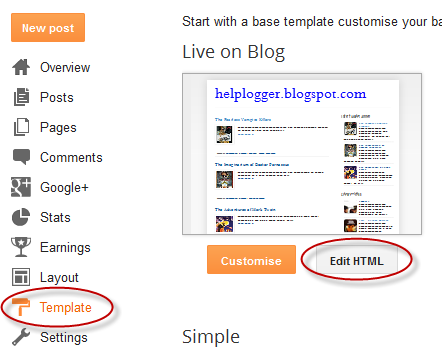
Step 2: Click anywhere in the code area and press CTRL + F to open blogger search box.
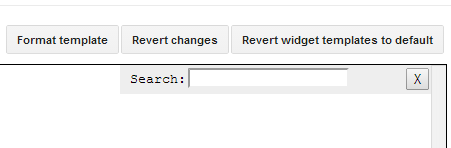
Step 3: Paste this string into the search field and press Enter to find it:
Notes. If you can't find this string, try searching. label
Step 4: Just below this line or tag, add the following code:
Step 4. Click the "Save Template" button to save your changes.
- my blog
- new letter
- new page
- All messages
- Comment
- character
- Edit HTML
- until now
- New tab
- Settings
- Statistics
- production
View your blog now. When you log in to Blogger, you'll see a dashboard appear at the top of your blog. Have a good time!
With this Blogger admin control panel, you can access blog features easily and don't need to always open the blog page and the Blogger homepage simultaneously.
Post a Comment for "How to Add an Admin Control Panel in Blogger"