How to embed a youtube playlist on your blogger blog
In this tutorial, you'll learn how to create a YouTube video gallery using jQuery and how to add a YouTube playlist to your Blogger blog. You can add your favorite YouTube videos or videos you want to share with your visitors to this gallery/playlist. Due to its standard dimensions (765 pixels wide), it is recommended to add it just below the blog header, but you can edit the CSS code to fit where you want to add it.
Follow these steps to add this YouTube video/playlist slider to your blog:
Step 1. From your Blogger dashboard, go to Templates > Edit HTML and CTRL + F click anywhere in the code area to open the Blogger search box.
Step 2. Type or paste Type the tag in the search box and press enter to find.
Add the following script above this tag:
Step 3. Now let's add the CSS code. Right above tag, add this code:
Step 4. Click the Save Template button
To make this YouTube playlist work, we need to add its HTML structure:
Step 5. Go to the Layout or Page or wherever you want to add it and paste the following code into the HTML box (if you want to add it as a widget, add the code to the HTML/Javascript widget in the Layout/Elements section page):
Add your video ID in the video_ID_... position, a title ( video name ) and a short description ( description ). To get the video ID, open the video on YouTube and look at the address bar - you only need the last character after the " v= " sign.
Note that each video ID must be added twice, red for videos and orange for tab thumbnails.
To add more videos, add two bold lines at the top, then replace the video numbers with [] and #vid... Submit your message while still in the content tab and still in the HTML tab, otherwise the #vid position will be replaced with the blogger url. with another stranger.
Follow these steps to add this YouTube video/playlist slider to your blog:
Step 1. From your Blogger dashboard, go to Templates > Edit HTML and CTRL + F click anywhere in the code area to open the Blogger search box.
Step 2. Type or paste Type the tag in the search box and press enter to find.
Add the following script above this tag:
Step 3. Now let's add the CSS code. Right above tag, add this code:
Step 4. Click the Save Template button
To make this YouTube playlist work, we need to add its HTML structure:
Step 5. Go to the Layout or Page or wherever you want to add it and paste the following code into the HTML box (if you want to add it as a widget, add the code to the HTML/Javascript widget in the Layout/Elements section page):
- #vid1">
video_ID_1 /default.jpg " class="thumb-vid" /> Video name Video description
- #vid2">
video_ID_2 /default.jpg " class="thumb-vid" /> Video name Video description
- #vid3">
video_ID_3 /default.jpg " class="thumb-vid" /> Video name Video description
- #vid4">
video_ID_4 /default.jpg " class="thumb-vid" /> Video name Video description
- #vid5">
video_ID_5 /default.jpg " class="thumb-vid" /> Video name Video description
Add your video ID in the video_ID_... position, a title ( video name ) and a short description ( description ). To get the video ID, open the video on YouTube and look at the address bar - you only need the last character after the " v= " sign.
Note that each video ID must be added twice, red for videos and orange for tab thumbnails.
To add more videos, add two bold lines at the top, then replace the video numbers with [] and #vid... Submit your message while still in the content tab and still in the HTML tab, otherwise the #vid position will be replaced with the blogger url. with another stranger.

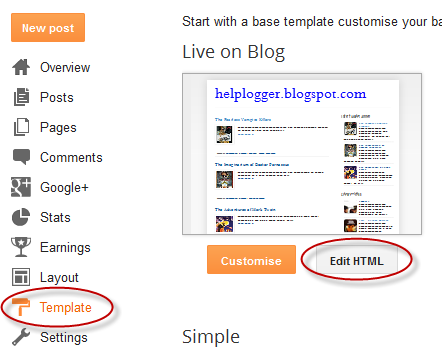

Post a Comment for "How to embed a youtube playlist on your blogger blog"