How to Enable Google Plus Comments in Blogger
How to Enable Google Plus Comments in Blogger
A few days ago, Google proudly announced its new integrated commenting system, which is now available to users who create a Google+ profile and link it to their Blogspot blog. This way, Blogger users will be able to use Google+ as their blog commenting system, while Google+ comments will automatically appear on their blogs.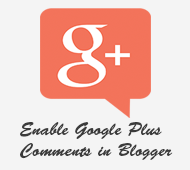
For those who haven't yet updated their Blogger profile to a Google+ profile, check out this tutorial on how to link a blog to a Google Plus page . After the blog is connected to the Google+ profile, a new setting " Use Google+ comments on this blog " will appear in the Google+ tab of your blog. To enable the Google Plus commenting system, simply check the box next to this option.
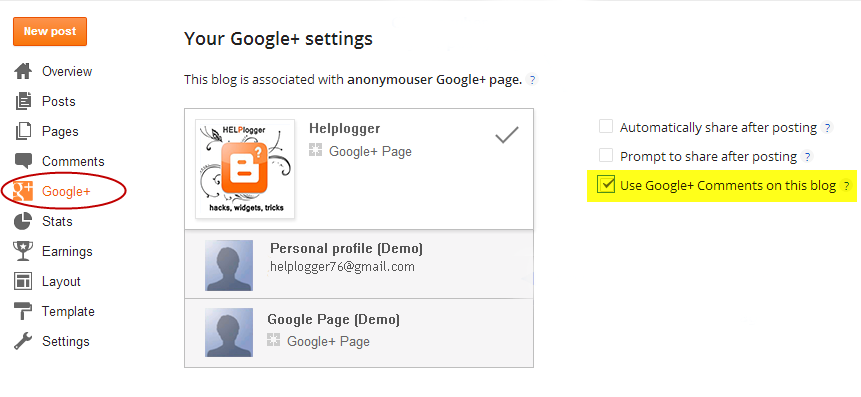
After enabling the feature through the blogger control panel, you will have access to the following features:
- Threaded Comment System – A threaded comment system will allow the reader to reply to other comments on that post, making conversations easier, more productive, and more fun.
- Public and Private Comments – This provides more privacy for your visitors who can make their comments public and private.
- Edit or delete comments – Your visitors will be able to edit any comment they've made even after it's been published, so they don't have to write another comment explaining the correction.
- Google Plus One button (+1) in the comments . We can rate any comments by clicking this button. This is a great feature that can also help you get traffic from Google+
- "Share also on Google+" box . With this option just below the comment editor we can share a particular comment on Google+ and thus get more traffic.
What to consider before adding Google Plus comments to Blogger?
- The Google Plus commenting system will not work for personal and mature blogs
- If you use a third-party commenting system such as Disqus, your comments may not be saved when you enable Google+ comments.
- If you change the domain name, the comments will disappear. Therefore, it is recommended to implement the Google Plus commenting system only after you have decided to use a custom domain name
- If you want to allow comments that are awaiting moderation, you must go to a message to approve, hide, or delete comments before they are publicly visible.
- Only registered Google+ users can comment, this means that visitors who do not have a Google+ account cannot comment on your blog.
How to Enable Google Plus in Custom Blogger Templates
If you are using a custom Blogger template, comments may not appear after checking the " Use Google+ comments on this blog " setting. In this case, we need to use the following technique to enable it in custom models.Step 1: From the Blogger dashboard, go to "Templates" and click the "Edit HTML" button.
Step 2: Click anywhere inside the code area and press Ctrl + F key to open the blogger search box, then type or paste the following line in the search box and press enter to find it:
Step 3: Paste this code in the bottom right.
Step 4: This! Click the Save Template button to save your changes and we will now be able to see Google Plus comments on our Blogspot blog.
Good comment!
Post a Comment for "How to Enable Google Plus Comments in Blogger"