How To Set Custom Redirects in Blogger
Over time, most blogs can undergo many changes, pb Posts have been added or removed. In some cases, you don't want people to get 404 messages when they visit posts or pages that aren't on your blog, and instead redirect all queries to a specific link on another page. One of the best ways to avoid broken links and make sure your traffic is going in the right direction is to set up a custom redirect with the Blogger custom redirect tool.
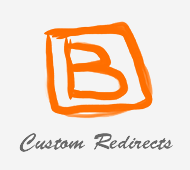 This guide will show you how to set up a custom redirect for blogger posts and how to redirect an old URL to a new URL. However, before redirecting a URL, you should know that there are two types of redirects:
This guide will show you how to set up a custom redirect for blogger posts and how to redirect an old URL to a new URL. However, before redirecting a URL, you should know that there are two types of redirects:
Step 2: Click on your blog > Go to Settings\Search Settings and click Edit next to Custom Redirects.
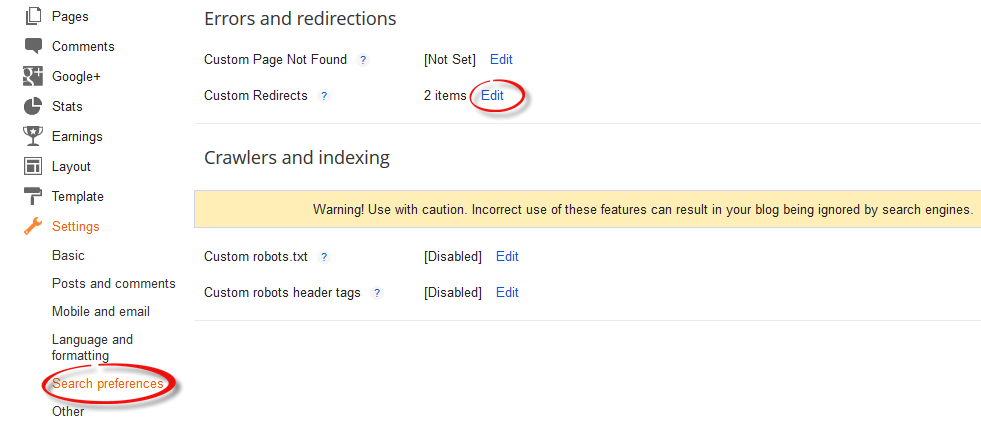
Step 3: Enter the old URL in the "From" field and the new URL in the "To" field, including forwarding "/" as shown below.
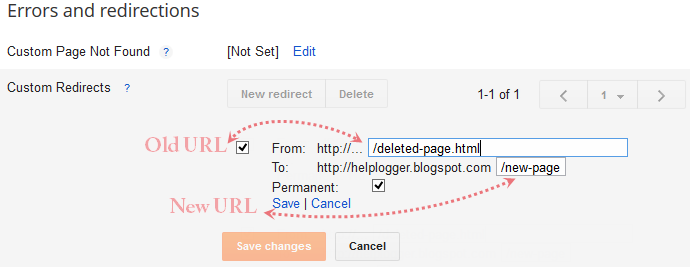
Note. Do not enter the full URL in these fields. Just leave your blog address and write the rest of the link. Again, this only works if you want to redirect to your blogger blog and not external links.
Step 4. Click the "Save" link (1) and the "Save Changes" button (2) and voila!
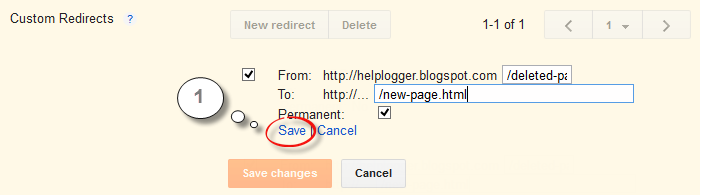
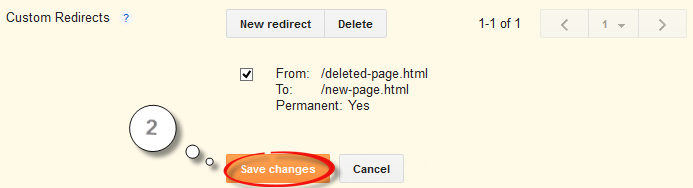
If you want to redirect more pages, just click the New Redirect button. In this tutorial, you will learn how to create a static blogger home page with custom redirects .
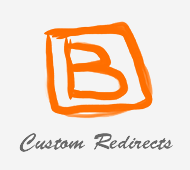
- A 302 redirect means that the page has moved temporarily . This redirect does not pass the URL value to the new location, but directs visitors to the proper location, thus not showing them a 404 not found page or error page. You can use 302 redirects for the following pages or maintenance pages.
- A 301 redirect means that the page has been permanently moved to a new location. Use a 301 redirect if you delete or change the URL of your post. In most cases, 301 redirects are still recommended for SEO because they provide link juice (ranking power) to the redirected page and visitors benefit from it. However, 301s are not relevant if you are changing your custom domain, as they do not support redirects to external URLs, but only within the blog itself.
How to redirect old url to new url on Blogger
Step 1 Sign in to your Blogger account with your email address and password.Step 2: Click on your blog > Go to Settings\Search Settings and click Edit next to Custom Redirects.
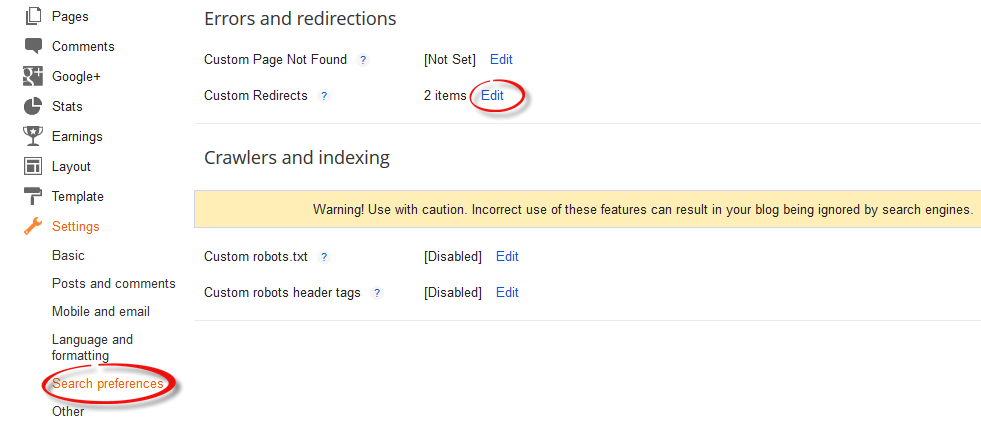
Step 3: Enter the old URL in the "From" field and the new URL in the "To" field, including forwarding "/" as shown below.
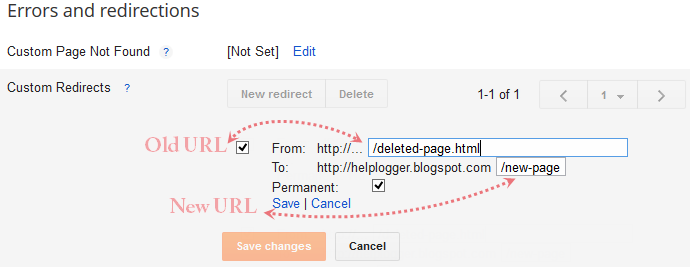
Note. Do not enter the full URL in these fields. Just leave your blog address and write the rest of the link. Again, this only works if you want to redirect to your blogger blog and not external links.
Step 4. Click the "Save" link (1) and the "Save Changes" button (2) and voila!
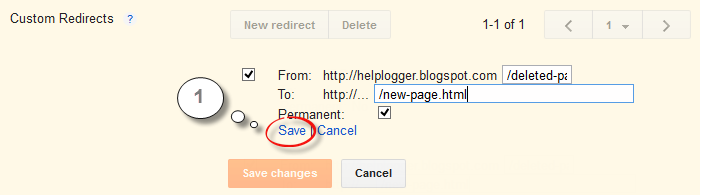
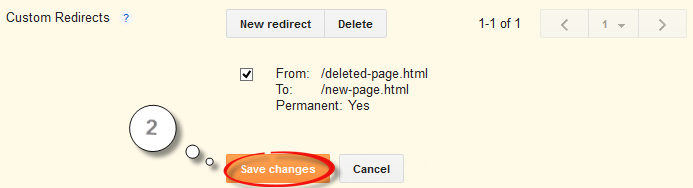
If you want to redirect more pages, just click the New Redirect button. In this tutorial, you will learn how to create a static blogger home page with custom redirects .
Post a Comment for "How To Set Custom Redirects in Blogger"