How to Track Invalid Adsense Clicks Using StatCounter
Many things can happen on the web, some of which are out of your control. One of them is illegal click activity, which is caused by a number of reasons, but can lead to the unfortunate situation of getting you permanently banned from AdSense. Since you need AdSense to track your site's performance, you should do everything you can to protect yourself from invalid clicks.
StatCounter can help you with this mission. It is a web traffic analysis tool that allows you to track all clicks and outbound links This will tell you where most of your invalid clicks are coming from and which IP addresses you can block to keep your AdSense account safe .
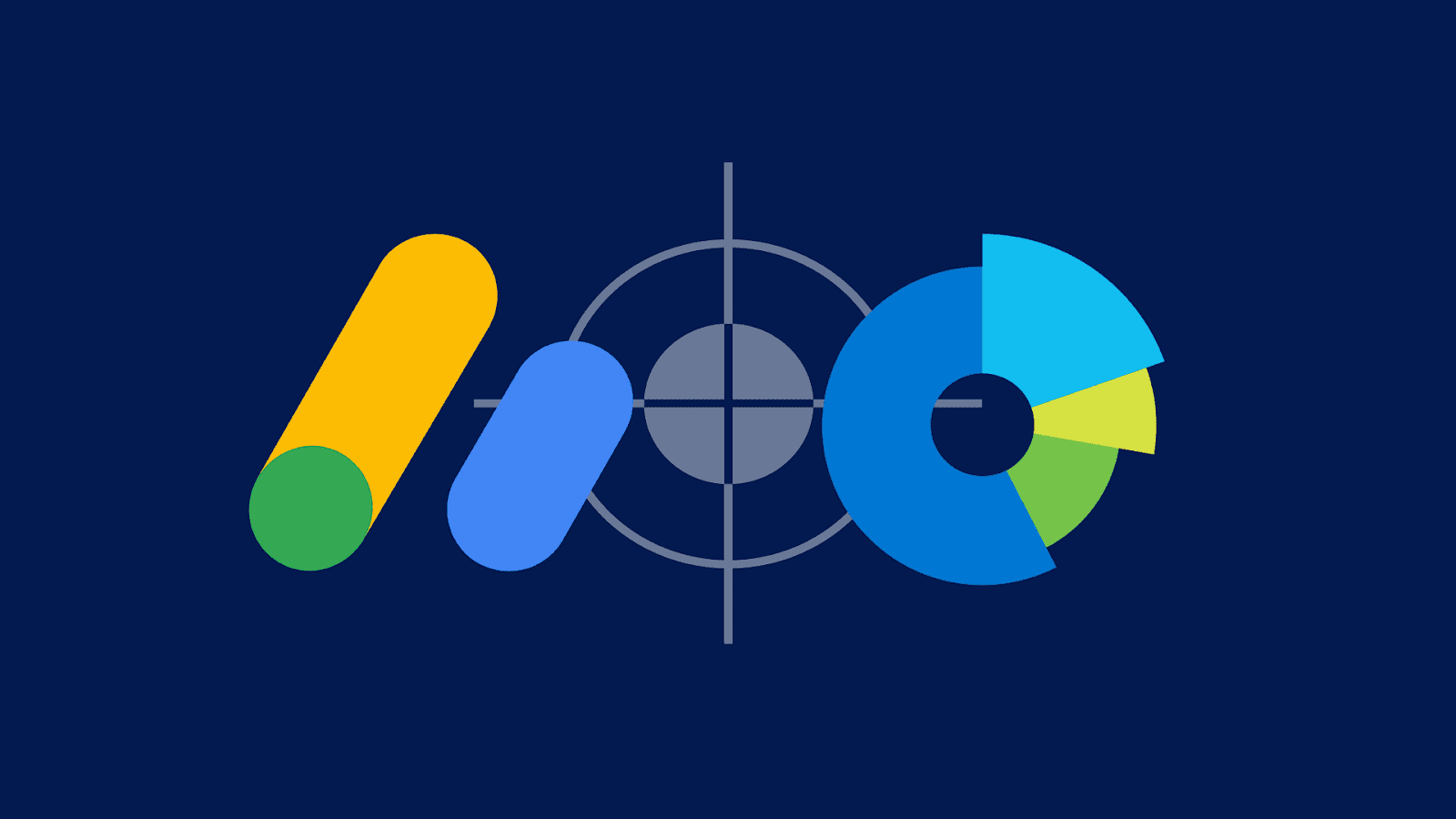 Getting started is as easy as registering and creating an account You can then create a new project for the website you want to track. Like most analytics tools, StatCounter is fairly easy to use. Make sure you choose an invisible counter or tracker and get weekly or monthly reports to view invalid AdSense clicks.
Getting started is as easy as registering and creating an account You can then create a new project for the website you want to track. Like most analytics tools, StatCounter is fairly easy to use. Make sure you choose an invisible counter or tracker and get weekly or monthly reports to view invalid AdSense clicks.
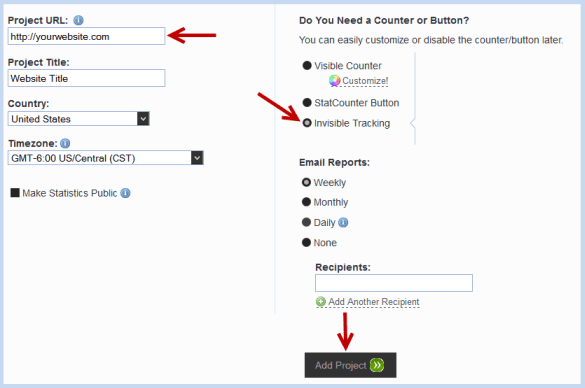
After entering the relevant information, click the "Add Project" button, which will take you to the "Choose an installation guide for your website" page - click the "Default Installation Guide" link here. Now StatCounter will give you a code with instructions on how to install this code on your site. After adding the code, click the "Confirm Installation" button at the bottom-right corner of the page to complete the installation process.
Click on "Statistics" and then select the "Exit Actions by Link" menu. It displays all the links visitors use to leave your site. Here you will find the date, time, the outgoing link was clicked and also the page on which the outgoing link was clicked.
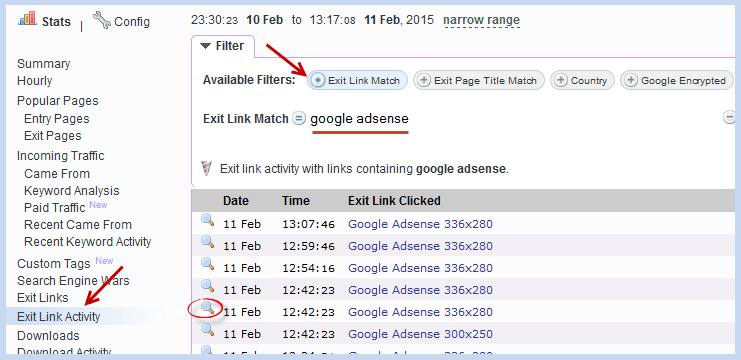
Outbound links may be advertisements or links to other sites. To show clicks on AdSense ads only, use the "Exit link match" filter as opposed to the "Google AdSense" filter. It lets you see how many clicks an ad has received and when it happened
To see more information about the specific visitor who clicked on the link, click the magnifying glass icon. It shows you pages with search links, visitor IP address, hostname, location, how many times they have visited your blog before, duration of visit, browser, system activity, resolution, ISP and output. link
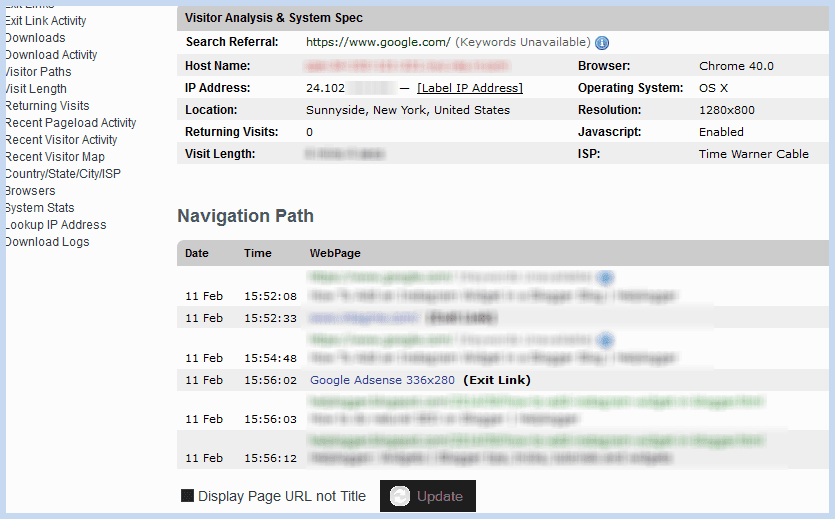
Here's how you can use StatCounter to track invalid AdSense clicks. You may need to temporarily disable ads on your site to avoid potentially disastrous situations like click bombs, which is a better option than permanent removal from AdSense. Thanks to StatCounter, you can detect illegal clicks or suspicious activity that increases the number of clicks on your ad. Since you can't control how advertisers or publishers drive sales, you need to track the CTR or CPC you earn. If the number of clicks suddenly increases but you are not getting any CPC, it is time to track and stop those invalid AdSense clicks.
StatCounter can help you with this mission. It is a web traffic analysis tool that allows you to track all clicks and outbound links This will tell you where most of your invalid clicks are coming from and which IP addresses you can block to keep your AdSense account safe .
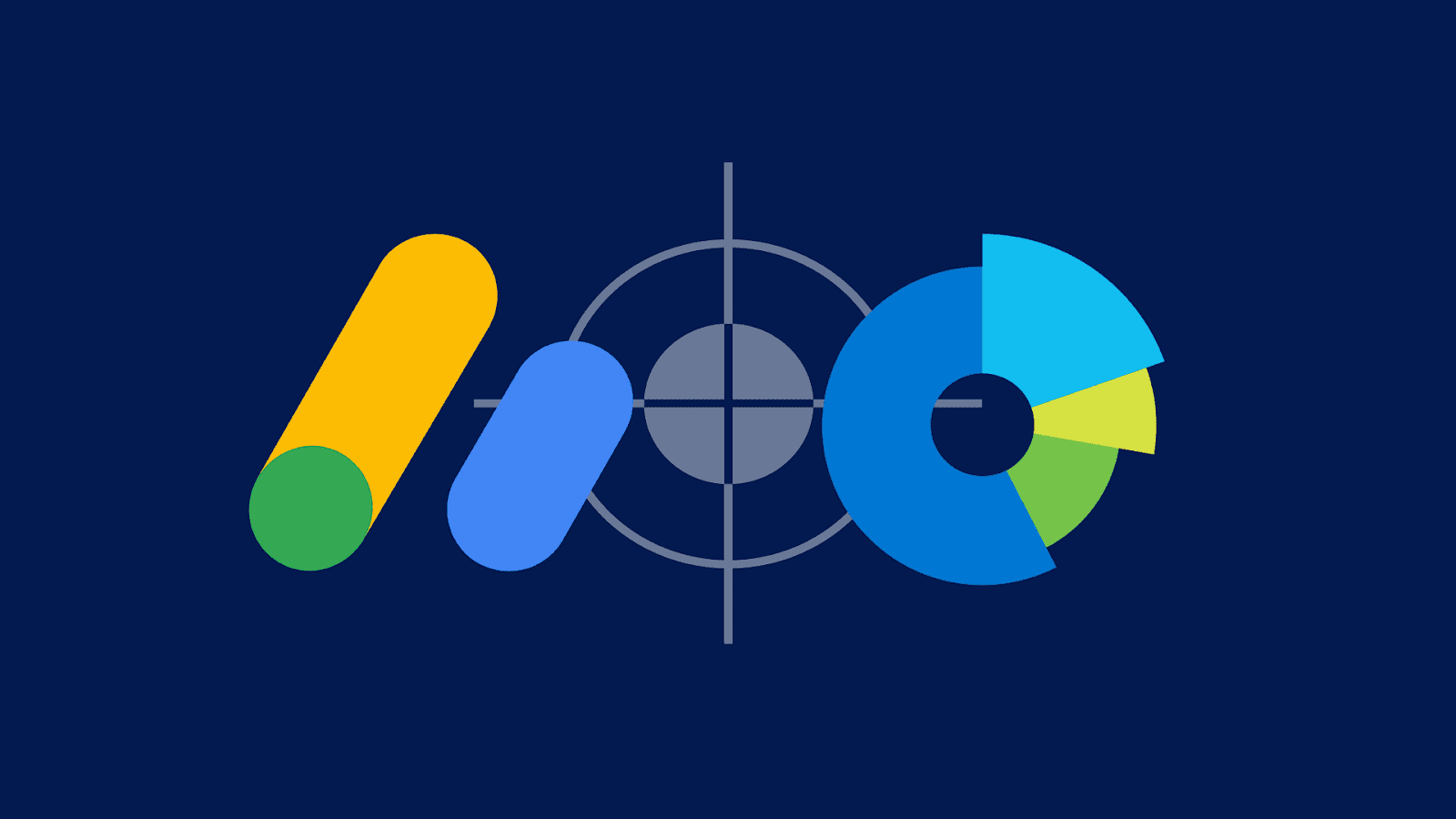
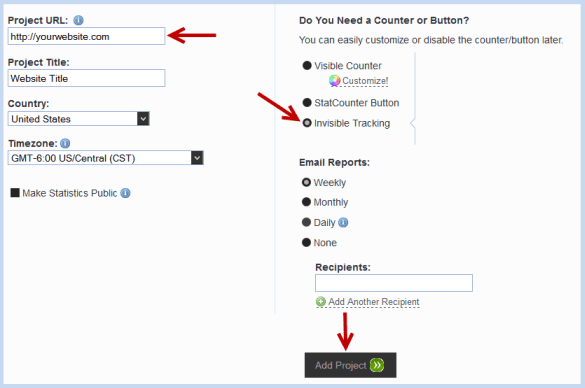
After entering the relevant information, click the "Add Project" button, which will take you to the "Choose an installation guide for your website" page - click the "Default Installation Guide" link here. Now StatCounter will give you a code with instructions on how to install this code on your site. After adding the code, click the "Confirm Installation" button at the bottom-right corner of the page to complete the installation process.
Turn off the tracking link
Once you add StatCounter to your website, your reports will be available within minutes. Now let's see how StatCounter tracks invalid AdSense clicks.Click on "Statistics" and then select the "Exit Actions by Link" menu. It displays all the links visitors use to leave your site. Here you will find the date, time, the outgoing link was clicked and also the page on which the outgoing link was clicked.
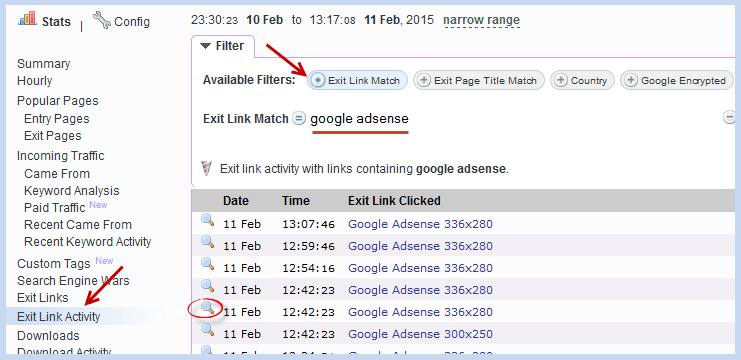
Outbound links may be advertisements or links to other sites. To show clicks on AdSense ads only, use the "Exit link match" filter as opposed to the "Google AdSense" filter. It lets you see how many clicks an ad has received and when it happened
To see more information about the specific visitor who clicked on the link, click the magnifying glass icon. It shows you pages with search links, visitor IP address, hostname, location, how many times they have visited your blog before, duration of visit, browser, system activity, resolution, ISP and output. link
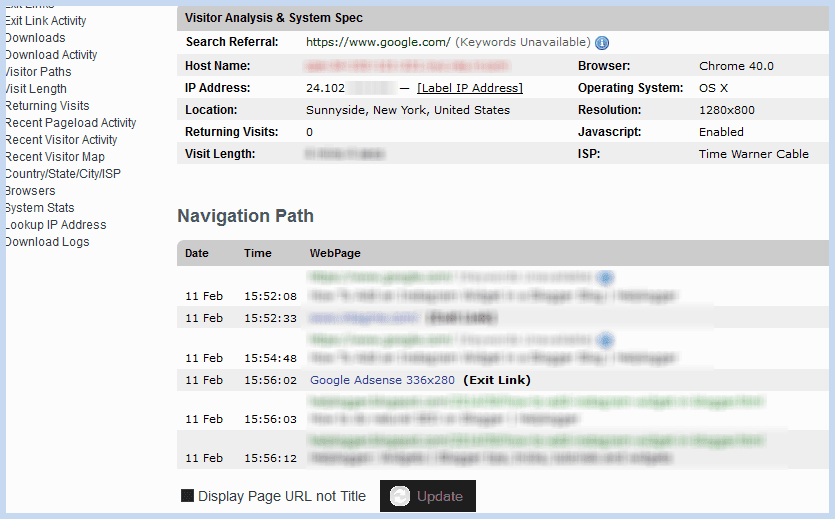
Here's how you can use StatCounter to track invalid AdSense clicks. You may need to temporarily disable ads on your site to avoid potentially disastrous situations like click bombs, which is a better option than permanent removal from AdSense. Thanks to StatCounter, you can detect illegal clicks or suspicious activity that increases the number of clicks on your ad. Since you can't control how advertisers or publishers drive sales, you need to track the CTR or CPC you earn. If the number of clicks suddenly increases but you are not getting any CPC, it is time to track and stop those invalid AdSense clicks.
Post a Comment for "How to Track Invalid Adsense Clicks Using StatCounter"